Docker for Beginners: A Clear, Friendly Introduction to Containers
Discover how Docker simplifies development with containers. This beginner-friendly guide walks you through what Docker is, the problems it solves, and how it’s used day-to-day — with real-world examples and practical insights, minus the overwhelm.
Introduction: Why Docker Matters Right Now
If you’ve ever had an app work perfectly on your machine only to break on someone else’s—or struggled to get a teammate’s project running without a dozen setup errors—you’re not alone.
That’s exactly the kind of problem Docker was built to solve.
Docker gives developers a clean, consistent way to package and run applications across different machines, environments, and teams. It’s fast, lightweight, and simple to start using. And once you see it in action, you’ll wonder how you ever built without it.
By the end of this article, you’ll be able to:
- Explain what Docker is, in plain terms.
- Understand why developers use it over virtual machines.
- Recognise how Docker fits into real development workflows.
We’ll walk through key Docker concepts, compare it to traditional setups, and even look at a real-world example—so that by the end, you won’t just “get what Docker is,” you’ll understand why it’s become a developer essential.
Let’s dive in.
What Is Docker?
Let’s say you’ve been working on a new app.
You run into a few bugs, so you install a new library. Then you realise the app works better on Node 22, so you upgrade. Maybe you tweak a config file, set up your folder structure just right, and finally—everything clicks. It works beautifully.
Then you push your code and a teammate tries to run it.
Boom. It breaks.
Why? Because your machine is different from theirs. You’ve been solving problems by adjusting your local environment—adding dependencies, changing versions, tweaking settings—but none of those changes are easy to replicate. Not in staging. Not in production. Not even on your teammate’s laptop.
This is one of the oldest headaches in software development.
Docker solves it.
Docker, in plain terms
Docker is a containerisation platform. It lets you package your application—along with everything it needs—into a single, portable unit called a container.
A container includes:
- Your app code
- Its libraries and dependencies
- Its configuration
- Even the system tools and runtime it needs to run
So instead of saying “Hey, to run this app you need Node.js 22, a specific image library, and this weird workaround I added for my local file system,”
You just say:
🧱 “Here’s the container. It runs the same everywhere.”
A useful analogy
Think of Docker containers like shipping containers.
Before containerised shipping, moving goods overseas was messy. Every port, every ship, and every company had a different loading method. It was slow and error-prone. Containers standardised that. Suddenly, it didn’t matter if you were shipping furniture or coffee beans—everything travelled the same way.
Docker does that for software.
Whether you’re deploying a Python API, a Java backend, or a Node.js web app, Docker lets you package it up in a consistent, portable format that runs the same way in dev, staging, or production.
The big takeaway
Docker doesn’t just package code.
It packages context—the invisible things that make software work reliably.
That’s why it’s a game-changer.
In the next section, we’ll break down the key pieces that make up Docker—from images to containers to Docker Hub—so you can understand not just what Docker is, but how it works.
The Building Blocks of Docker
Now that you understand what Docker is and why it matters, let’s look at the key building blocks that make it work.
We won’t get lost in technical details here—instead, we’ll focus on the essential concepts and mental models that you’ll rely on every day. These core ideas will guide you smoothly through the rest of your Docker learning journey.
Images and Containers: Recipe vs. Cake
One of the most common beginner questions is:
“What’s the difference between an image and a container?”
Here’s how I think about it:
A Docker image is like a recipe for your application.
It’s a snapshot of all the ingredients your app needs—your code, runtime, libraries, system tools, and any configuration. It’s static. It doesn’t do anything on its own, but it’s ready to be used.
A Docker container is the cake you bake from that recipe.
It’s a running instance of your app, built from the image. You can run multiple containers from the same image, just like you can bake multiple cakes from one recipe.
This relationship—image as blueprint, container as execution—is at the heart of Docker.
Docker Engine (Light Touch)
Behind the scenes, there’s a key player doing the heavy lifting.
Docker Engine is the part of Docker that builds images and runs containers.
It’s the core runtime that listens to your Docker commands, creates containers from images, and manages everything that happens during execution. Think of it as the “kitchen” that takes your image (the recipe) and produces the container (the cake).
We’ll look at how the Docker Engine actually works (including the command-line interface and Docker daemon) in the next section.
Docker Hub: Sharing, Downloading (“Pulling”), and Building Together
Once you’ve built a Docker image, you’ll likely want to share or reuse it beyond your local machine. For that, you’ll use a Docker registry.
A Docker registry is simply an online repository—a place to store Docker images. You push images to registries to share them, and when you need those images elsewhere, Docker automatically downloads (“pulls”) them from the registry for you.
Docker Hub is the most popular public registry.
Think of Docker Hub like a central online library filled with thousands of container images. Some are official and maintained by organisations (likenode,nginx, orpostgres), and many others are created and shared by the broader developer community. You can quickly pull images from Docker Hub to avoid building everything from scratch, or use them as starting points (base images) for your own Dockerfiles.Private registries (like Azure Container Registry (ACR))
Organisations often prefer their own private registries to securely store and manage their container images internally.
In either case, the workflow is the same:
You build your Docker image → push it to a registry → and then pull (download) it wherever you need it—on your machine, your teammate’s laptop, or in cloud environments (staging, production, etc.).
This simple pattern makes Docker highly portable and convenient. You’re never locked into a specific computer, cloud provider, or setup. Your app image travels with all its dependencies, ready to run anywhere Docker is installed.
Summary: Mental Model You’ll Build On
Let’s lock in what we’ve learned so far:
| Concept | Think of it as… | What it does |
|---|---|---|
| Image | A recipe | Describes what the container needs to run |
| Container | A cake baked from the recipe | A running instance of your app, isolated and consistent |
| Docker Engine | The kitchen | Builds and runs containers behind the scenes |
| Docker Hub | A global recipe library | Lets you find and share Docker images easily |
Next, let’s pop the hood and look at what happens when you run a Docker command—from your terminal to a running container.
What Happens When You Run a Docker Command?
When you type a Docker command like docker run, you’re not directly running the container yourself — you’re asking Docker to do it for you.
Behind the scenes, Docker has a few moving parts:
- The Docker Client is what you interact with — the terminal where you run commands.
- The Docker Daemon is the core Docker engine that runs quietly in the background. It builds images, starts containers, and manages everything.
- If your image isn’t on your machine, the Daemon pulls it from a Docker Registry like Docker Hub.
So when you run a command, the client sends it to the daemon, the daemon fetches the image (if needed), creates the container, and runs it.
You’ll explore this flow in more depth in Part 2 — but now you’ve got the mental model to move forward with confidence.
Using Docker Day to Day
Now that you’ve got the big picture, let’s zoom into what Docker actually looks like in day-to-day development.
Here’s a simple workflow most developers follow when using Docker:
Write a Dockerfile
This is a small text file that tells Docker how to build your image.
Example:FROM node:22 COPY . . RUN npm install CMD ["npm", "start"]Build the Docker Image
You run a command like:docker build -t my-app .This packages your app and everything it needs into a reusable image.
Run the Container
Now run your image as a container (an actual running instance):docker run -p 3000:3000 my-appThis starts your app — just like running it locally, but inside a container.
(Optional) Share the Image
Want to give it to a teammate or deploy it to the cloud? Push it to a registry:docker tag my-app myregistry.azurecr.io/my-app docker push myregistry.azurecr.io/my-appNow anyone — or any server — can pull and run it.
This simple flow — write → build → run → (share) — is how developers use Docker every day. It removes environment headaches, speeds up onboarding, and makes deploying your app much easier.
You’ll walk through every one of these steps hands-on in Part 2.
Real-World Example: Building with Friends
Let’s say you and a few friends are building a social media app.
You’ve got:
- A frontend where users can create profiles.
- A backend API to handle login, posts, and comments.
- A database to store all that data.
- An image upload service to handle user avatars.
Each of these parts uses different tools — maybe Node.js for the API, PostgreSQL for the database, Python for image handling, and React for the frontend.
Now imagine getting this entire setup running on every teammate’s laptop. One person is on Windows, another uses macOS, someone else has WSL on Linux, and no one has the exact same Node or Python versions.
Things break.
Dependencies conflict.
Instructions get outdated.
Onboarding takes days.
Now enter Docker.
You put each part of your app into its own container:
- One container runs the API.
- Another runs the database.
- Another runs the image service.
- Another serves the frontend.
Everyone on the team runs the same containers — no setup chaos. It all “just works.”
Even better? When you test the whole system or deploy it to the cloud, it runs exactly the same there too. No surprises, no “but it worked on dev,” no last-minute patching.
Docker turns your messy, multi-part app into a set of neatly packaged services that you can run anywhere — together or independently.
This is why teams love it.
It doesn’t just solve problems.
It solves problems you didn’t realise were everyone’s.
Docker vs. Virtual Machines: What’s the Difference?
You might be thinking:
“But we’ve already had virtual machines for years — don’t they solve this problem?”
And you’re right — virtual machines (VMs) do provide isolated environments.
You can spin up a VM with its own OS, install your tools, run your app, and ship it anywhere. So… why Docker?
The Big Difference: How They Share Resources
Here’s the key distinction:
A virtual machine includes an entire operating system inside it.
It runs on top of a hypervisor, which emulates hardware, then boots up the OS, then your app. It’s like renting a whole apartment to run one program.A Docker container shares the host operating system’s kernel.
It packages only what the app needs — no OS, no boot process. It’s like staying in a well-organized co-working space: everyone gets their own desk, but shares the same building.
The Comparison
| Feature | Virtual Machines | Docker Containers |
|---|---|---|
| OS per unit | Full OS per VM | Share host OS |
| Startup time | Slow (minutes) | Fast (seconds or less) |
| Size | Large (GBs) | Small (MBs) |
| Resource usage | Heavy — isolated kernel & OS | Lightweight — share kernel |
| Portability | Moderate — often tied to specific cloud | High — run anywhere Docker runs |
| Ideal for | Full system emulation, strong isolation | App-level isolation, microservices, CI/CD |
Why It Matters for You
With Docker, you don’t need to wait for an OS to boot or worry about duplicating system resources.
You can spin up containers in seconds, run dozens at once, and tear them down just as easily. That’s why Docker shines for developers, CI pipelines, and microservices.
Think of it like this:
- VMs give you your own machine.
- Docker gives you your own environment.
And in modern development, environment is often all you need.
Key Takeaways
Let’s quickly recap what you’ve just covered:
- Docker is a lightweight containerization platform that lets you package your app and all its dependencies into a consistent, portable unit.
- It helps eliminate the “it works on my machine” problem by standardizing your app’s environment.
- Containers are built from images, which define what goes into the container.
- The Docker Engine is the part that builds and runs containers.
- Docker Hub (and other registries) let you find, use, and share Docker images.
- Compared to virtual machines, Docker is faster, lighter, and built for modern development needs like microservices and CI/CD.
- Developers use Docker by writing a Dockerfile, building an image, running a container, and optionally pushing it to a registry.
That’s a huge jump in understanding — and you just made it.
What’s Next
You’ve done the hardest part: starting.
You now understand what Docker is, what problems it solves, and how developers use it to build and share applications. Even better — you’ve got the mental model to make sense of what happens when a Docker command runs.
In the next article, we’ll go hands-on.
You’ll:
- Set up Docker on your machine,
- Run your first commands, and
- Build your own Docker image from a Dockerfile.
We’ll guide you every step of the way. You won’t just understand Docker — you’ll be using it.
👉 Jump to Part 2: Understanding Docker Architecture and Running Your First Container
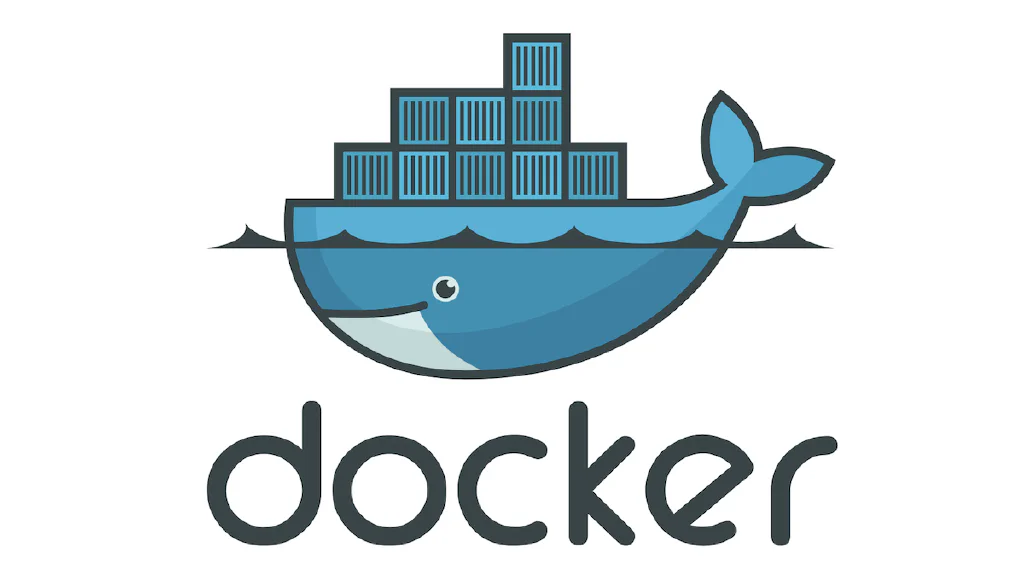




Comments